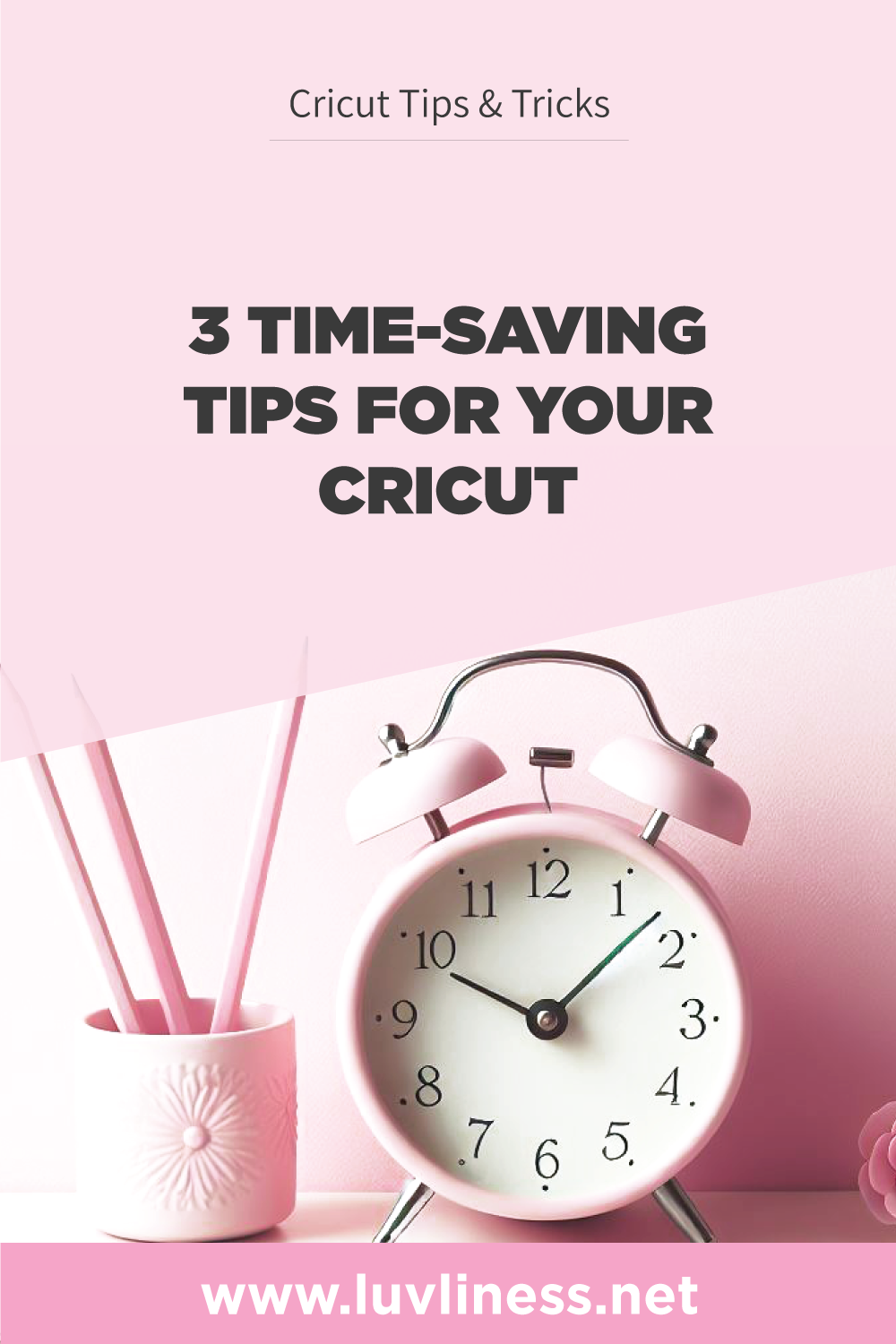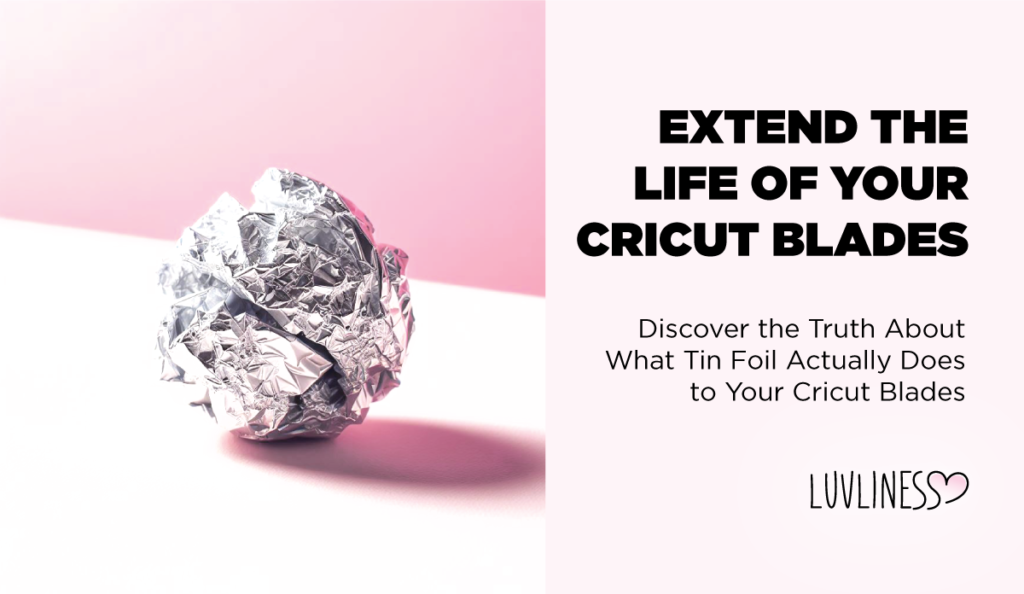Crafting is unquestionably a pleasurable pursuit, but if you’re anything like me, you’re constantly searching for ways to optimize and simplify your creative processes. In this blog post, we’ll delve into three simple techniques to make your Cricut projects more streamlined. From batch processing and optimizing material placement to leveraging smart materials and pens, these time-saving tips are designed to enhance the efficiency of your crafting experience. So let’s not waste any more time, and dive into it, shall we?
Batch Processing
Consider batch processing when working on multiple similar items. This involves cutting or crafting multiple pieces at once. Arrange your design on the cutting mat to accommodate multiple copies of the same project. By doing so, you can save time by cutting or creating several pieces in a single Cricut session instead of doing each piece individually. If you are working on multiple designs that span across several mats and you have several mats available, it’s advisable to prepare all the mats beforehand. This ensures that once one mat is completed and ready to be removed, you can promptly replace it with another one. This approach minimizes the lag time between cuts, optimizing your workflow.
Optimize Material Placement
This next tip is great for smaller projects and allows you to save materials AND time. This works especially well if you are using scraps and your project is multi-coloured. You can arrange your project elements so that they can be all cut on the same 12×12 space which reduces the time in between where you need to swap out the mat for each colour change. There are two ways this can be done. You can do this on the project canvas (this is the way I do it), or you can take advantage of the “Move to Project Mat” feature in Cricut Design Space to strategically organize your elements. How to do this using my method: Ungroup the elements of your SVG and sort them by colour on your canvas. I usually line them up next to a full inch line so that when I’m adding the material to my mat, I can easily visualize where my material is supposed to go. Next, arrange your scraps on your Cricut Mat to match the screen. Once all of your elements are spread out on the canvas, select everything and then hit “Attach”. Don’t be alarmed – all of your colours will disappear on your canvas and become one colour. When you go to hit “Make It” just make sure that your project aligns to the way you set it up on your mat (this is why I use the inch lines as my guides). If my way is too complicated, you can try the the “Move to Project Mat” option. I’ve linked to the instructions from the Cricut Help Site. By optimizing material placement, you can save time and reduce material costs.
Use Cricut’s Smart Materials
Make use of Cricut’s Smart Materials and pens to further enhance your projects. Smart Materials, such as Smart Vinyl and Smart Iron-On, come in longer rolls that can be directly fed into the machine without a cutting mat. This eliminates the need for mat preparation and multiple material reloads. Additionally, using Cricut pens for drawing or writing instead of manually adding details can save time and add precision to your projects.
By incorporating these time-saving tips into your Cricut projects, you can completely transform your crafting journey. Not only will it make your projects more efficient, but it will also make the entire experience immensely enjoyable and streamlined. Happy crafting!